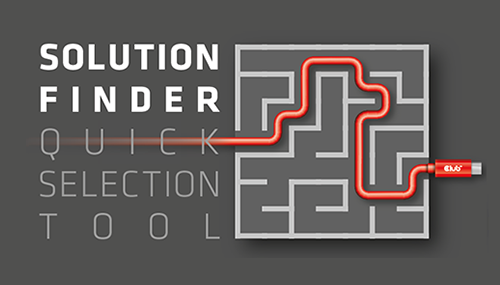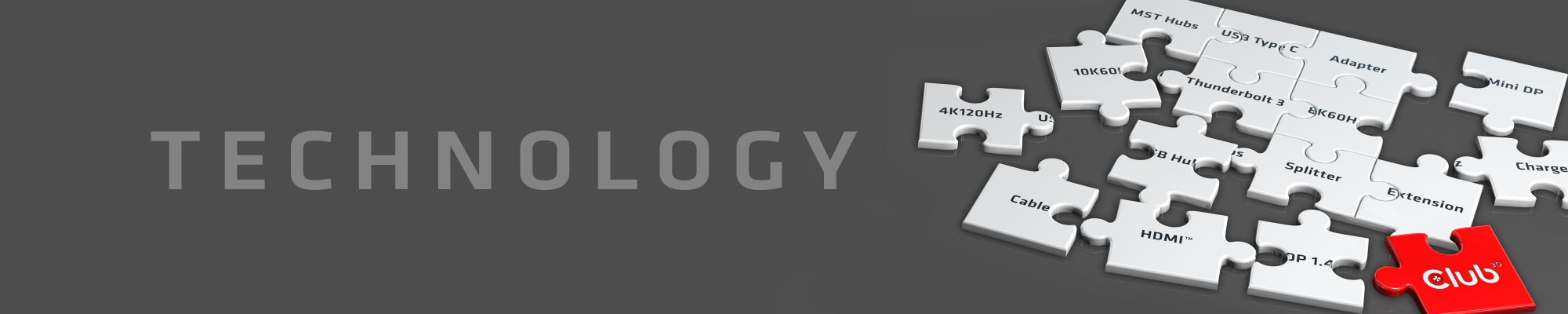¿Qué es: Displayport™ Over Alt Mode?
¿Qué es: Displayport™ Over Alt Mode? Un poco de historia. En 2014 se produjo la primera introducción del modo alternativo de USB-C, el modo alternativo de DisplayPort. Al reasignar los pines de datos de alta velocidad USB-C de datos USB a datos DisplayPort, fue posible usar un puerto USB-C como salida de video DisplayPort y, en algunos casos, incluso mezclar los dos para obtener tanto la señalización USB 3.x como Señalización DisplayPort a través del mismo cable. Como resultado del lanzamiento del modo alternativo de DisplayPort, la cantidad de dispositivos con salida de video se ha disparado y, especialmente en los ordenadores portátiles. Éste se ha convertido en el modo preferido para generar salidas de video cuando un ordenador portátil no incluye un puerto HDMI dedicado.
USB-C y DisplayPort.
El protocolo DisplayPort, que solía tener un conector único, ahora se transfiere a través del conector USB-C. El conector tipo C ofrece tecnología DisplayPort a través de un modo alternativo (modo alternativo).
Con USB-C obtienes:
- Velocidades de transferencia de datos USB 3.1 Gen2 de 40 Gbps
- USB Power Delivery 2.0: hasta 100 W de suministro de energía bidireccional
- Modo alternativo de DisplayPort (modo alternativo de DP) con compatibilidad con DP 1.4
Aunque USB-C es capaz de admitir todas estas características, no todas están presentes todo el tiempo. Los usuarios deberán conocer las especificaciones de sus dispositivos para comprender los protocolos de visualización compatibles.

¿Qué es el modo Alt?
El modo alternativo es un término con el que se encontrará con frecuencia cuando investigue USB-C.
El modo alternativo es una extensión funcional de USB-C que permite que la conexión USB lleve señales que no sean USB. Los modos alternativos son capacidades opcionales exclusivas del conector o puerto USB-C que permiten la transmisión de tecnologías como DisplayPort y Thunderbolt 3. Saber qué dispositivos y puertos admiten los distintos modos alternativos puede resultar confuso y, en ocasiones, frustrante.
DisplayPort sobre modo Alt
El modo DisplayPort Alt (modo DP Alt) permite que un ordenador equipado con USB-C se conecte directamente a una pantalla o monitor. El monitor deberá tener un puerto USB-C para que pueda realizar esta conexión. Aún puede usar un ordenador portátil equipado con USB-C con monitores que tengan puertos de video más tradicionales, como VGA, DVI, HDMI y DisplayPort, pero necesitará un adaptador de video USB-C.
¿Qué necesito saber antes de usar DisplayPort en modo Alt?
- Confirme que el puerto USB-C de su ordenador es compatible con el modo DP Alt
- Lea las especificaciones técnicas del adaptador de video USB-C para asegurarse de que admita las resoluciones y frecuencias de actualización que desea
- Si está interesado en un adaptador de video USB-C MST o una estación de conexión para ordenador portátil, asegúrese de que su tarjeta de video también sea compatible con MST
Qué verificar: DisplayPort™ sobre modo alternativo.
¡Lo primero es lo primero!
- Compruebe siempre la especificación de los dispositivos que va a utilizar. A continuación, las especificaciones del ordenador portátil, PC u otro dispositivo fuente.
- Compruebe también la especificación de los cables de conexión y adaptadores que está utilizando (también si son Uni o Bidireccional).
- Verifique la especificación del dispositivo de salida requerido.
- - ¡Asegúrese de que sean compatibles con el modo USB C sobre Alt!
Cómo verificar: la versión / tipo del puerto USB C.

¿Qué tipo de puerto USB C tiene mi ¿La computadora portátil con Windows tiene?
Junto a los puertos de una computadora portátil con Windows se encuentran símbolos / logotipos, que indican lo que puede hacer con el puerto.
- ¿Hay un símbolo de un rayo (Thunderbolt 3) junto al puerto USB C? Entonces puede cargar a través de este puerto y transmitir una señal de video y así conectar un monitor. Este puerto admite el modo alternativo de DisplayPort.
- ¿Hay un símbolo de una D (DisplayPort) junto al puerto USB-C? Entonces, puede transmitir una señal de video a través de este puerto y, por lo tanto, conectar un monitor. Este puerto admite el modo alternativo de DisplayPort.
- ¿Hay un símbolo de una batería junto al puerto USB C? lo que indica que puede cargar su ordenador portátil a través de este puerto. Este puerto no es compatible con el modo alternativo de DisplayPort.
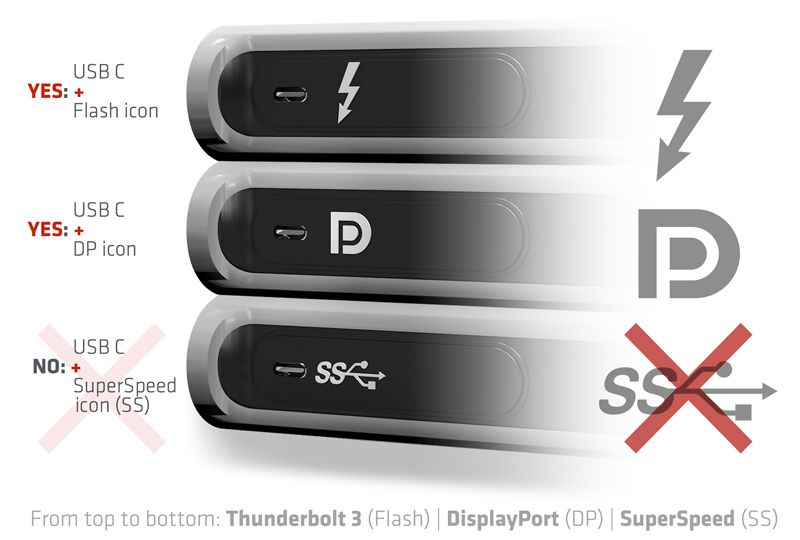
Puerto USB C Apple Mac
¿Qué tipo de puerto USB C tiene mi MacBook? Con MacBook, no hay logotipo o símbolo al lado de la entrada.
| Functie usb C Model MacBook | Video signal / Support DisplayPort alt mode | Charging |
| MacBook Pro 2016-2019 | Yes | Yes |
| MacBook Pro 2015 | No | No |
| MacBook Air 2018-2019 | Yes | Yes |
| MacBook Air 2015-201 | No | No |
| MacBook 12 inch 2015-2017 | Yes | Yes |
| Check latest spec at apple.com | ||
¿Qué tipo de USB C en mi Apple Mac?
En un MacBook, siga estos pasos:
- Inicie el MacBook.
- En el escritorio en la parte superior izquierda, vaya al logotipo de Apple y haga clic en él. Haga clic en “Acerca de este Mac”.
- Compruebe qué modelo / año de introducción tiene.
- Utilice el diagrama siguiente para ver lo que puede hacer con su tipo de USB C en la MacBook. Este puerto admite el modo alternativo de DisplayPort.
- Consulte también el sitio web de www.apple.com para todos los modelos

¿Qué pasa con: controladores y actualizaciones de firmware?
Para aprovechar al máximo la conexión. Es posible que deba actualizar el controlador y / o el firmware. Por lo tanto, estará disponible la mejor resolución de pantalla y velocidad de datos.
- Es recomendable actualizar el controlador o firmware de su dispositivo para solucionar problemas del dispositivo y aprovechar las mejoras que no están disponibles en versiones anteriores.
- NOTA: Los procesos de actualización y firmware pueden variar según el fabricante del dispositivo y el sistema operativo (SO) del dispositivo. Consulte los archivos READ-ME y las instrucciones de instalación antes de la ejecución.
- IMPORTANTE: Lea el manual de usuario de sus dispositivos para averiguar dónde y cómo encontrar la versión actual del sistema / firmware de sus dispositivos.
Detalles técnicos de Displayport™ Over Usb C
DisplayPort™ aprovecha la extensión funcional de modo alternativo de la interfaz USB Type-C y comparte características eléctricas similares con USB 3.1, lo que permite el uso de elementos comunes del sistema.
- Vídeo, USB SuperSpeed y alimentación, todo en un conector
- 4K a 60 Hz en color de 24 bits (sin compresión) con USB 3.1 simultáneo
- Soporte de pantalla de 5K (5120 x 2880) sin compresión con USB 2.0 simultáneo
- Soporte para el espacio de color BT.2020, HDR y HDCP 2.2 Soporte de pantalla 8K x 4K con el uso de estructura de píxeles 4: 2: 0 (buena) o compresión de flujo de pantalla VESA (mejor)
- Soporte de audio multicanal de alta gama
- Compatible con versiones anteriores de VGA, DVI y HDMI 2.0 con CEC mediante adaptadores de enchufe o cables adaptadores
- Estructura de datos extensible basada en paquetes
Vídeo
Consulte una descripción general completa de nuestros Términos y condiciones en www.club-3d.com..

 English
English Deutsch
Deutsch Türk
Türk